What is WordPress?
WordPress is a Content Management System (CMS) that enables you to publish, edit, modify, organize, delete, and maintain content all at one central repository. It could either be a host of text, photographs, videos or audio files.
WordPress with Paytm
Integrating your WordPress site with Paytm allows you to accept payments using Paytm Payment Gateway. It enables you to accept payments via Debit Card, Credit Card, Net Banking (supports 3D Secure), UPI or Paytm Wallet.
Before you begin to integrate the Paytm Payment Gateway on WordPress, make sure you have a registered business account with Paytm. To create the same, refer to the section Generate your API Keys.
Generate your API keys with Paytm
To generate the API Key,
- Log into your Dashboard.
- Select the API Keys under Developers on the left menubar.
- Select the mode for which you want to generate the API Key from the menu.
- Click Generate now to generate a key for the test mode and in case of live mode, first activate the account by submitting documents and then generate the key by clicking the Generate now button.
- You will get the merchant ID and merchant key in response to the above. Please make a note of these to be used further.

Note:
- You have to generate separate API Keys for the test and live modes. No money is deducted from your account in test mode.
- MID and merchant keys generation may take few minutes. In case you do not see these details, please logout and login after 5 minutes. Proceed now to generate these keys.
Installation
Paytm Donation plugin can be installed for WordPress in two ways:
- via Marketplace
- via Github
Option 1: Installation via Github
-
Download Paytm WordPress plugin zip from here.
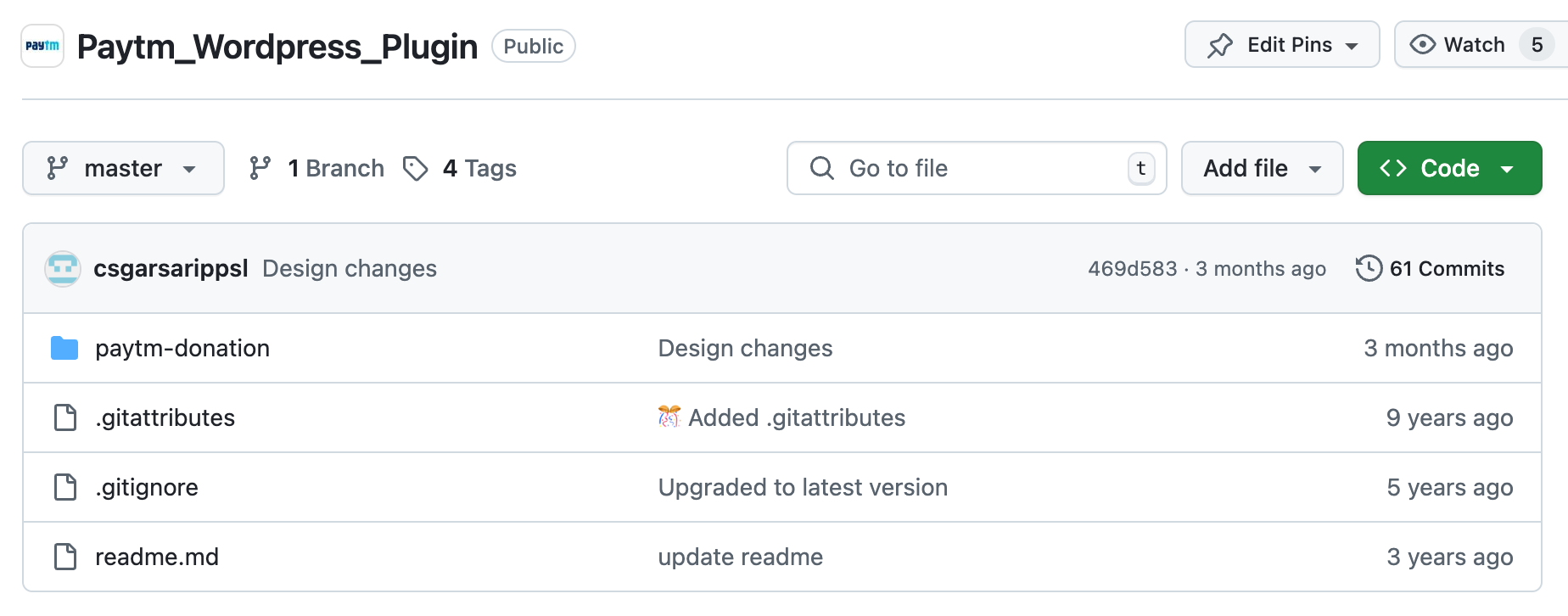
-
You can install the Paytm Donation (WordPress) plugin in one of the two ways:
- Unzip and upload the plugin folder "paytm-donation" into /wp-content/plugins/ directory using the FTP (Filezilla/Live FTP).
- Login to your website admin panel, select Plugins from the left menu, and click on Add New. Click on Upload Plugin to upload the zip file downloaded from Github and then click on Install Now.
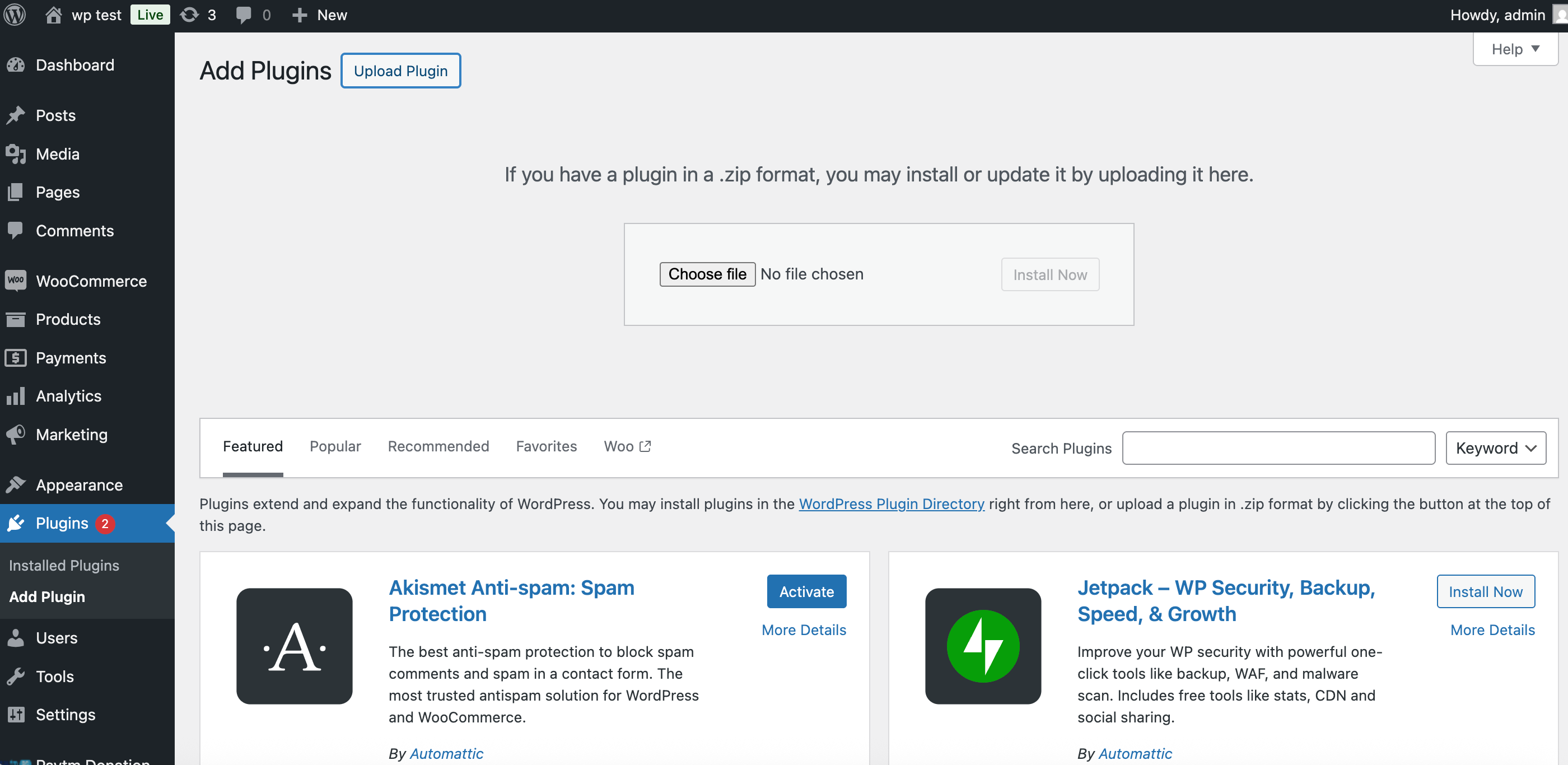
The Paytm Donation plugin gets installed.
-
After installing, activate Paytm Donation plugin for your account.
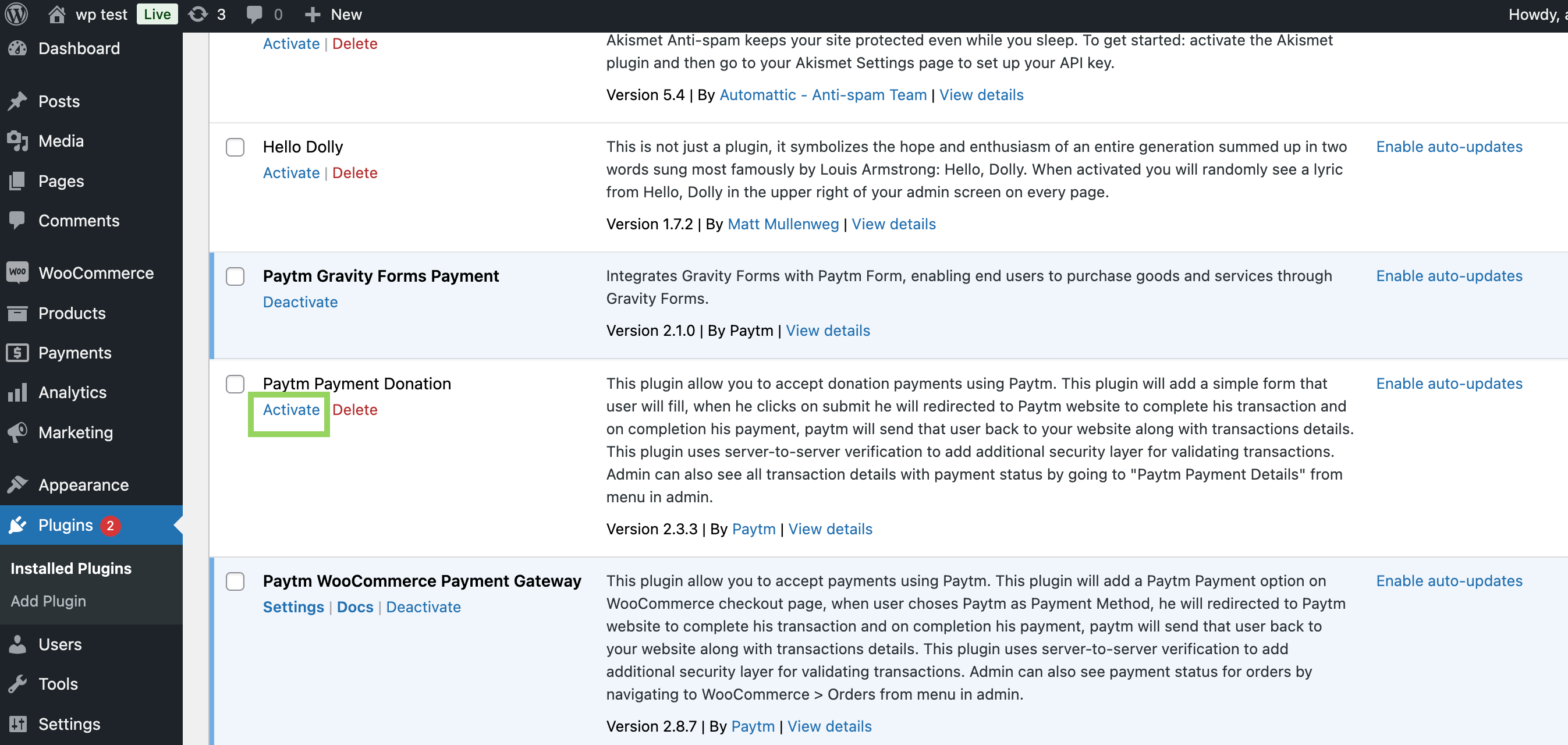
Option 2: Installation via Marketplace
-
Login to your WordPress account and and select Plugins from the left menu.
-
Search for Paytm Donation plugin in the marketplace.
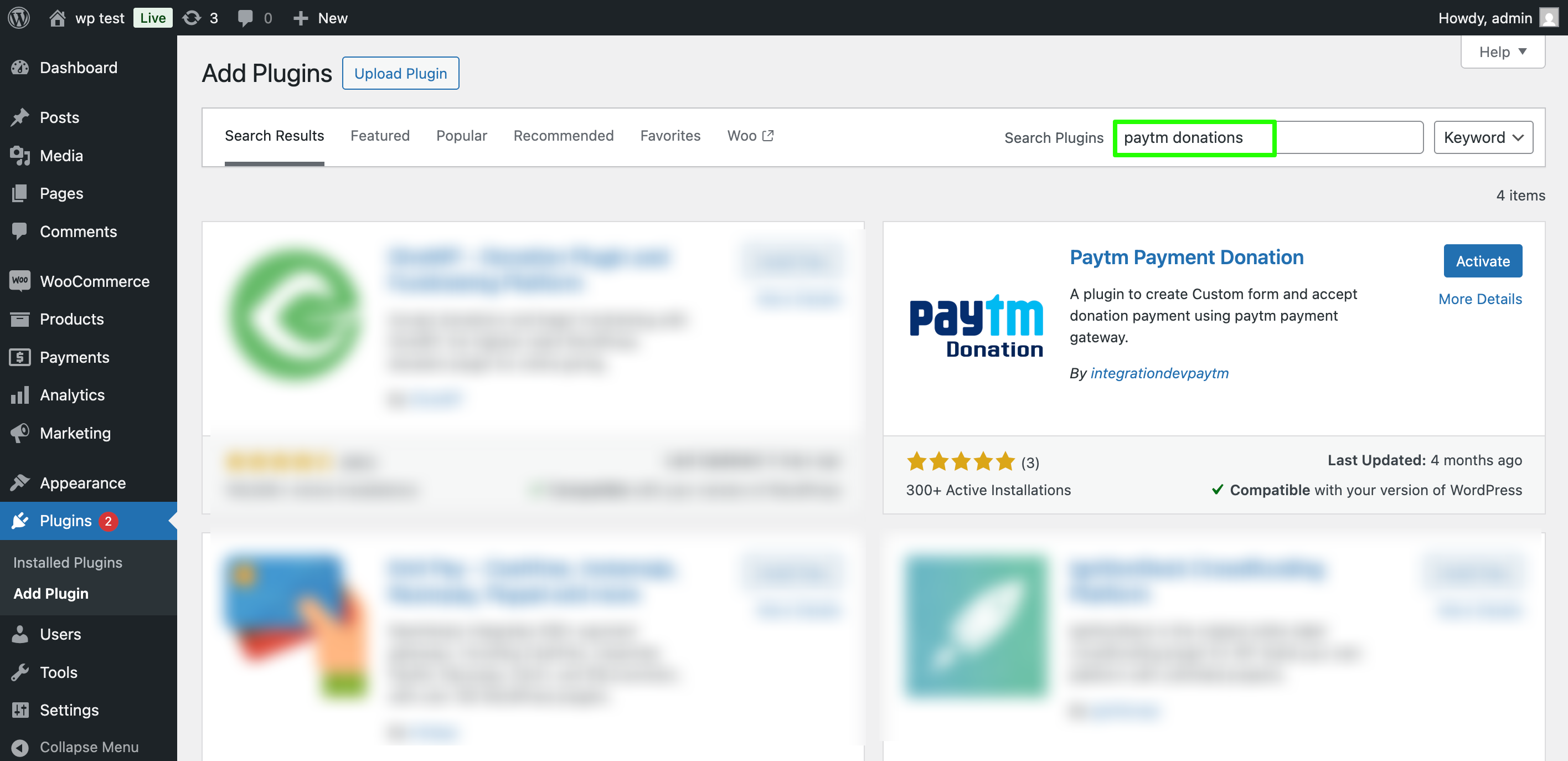
-
Click on Install Now to install the plugin and then on Activate to activate the Paytm Donation plugin.
The Paytm Donation plugin gets activated for your account.
Configuration
-
Create a new post or page for donation form using the shortcode [paytmcheckout].

-
Under Paytm Donation menu, select Paytm Settings and enter configuration values.
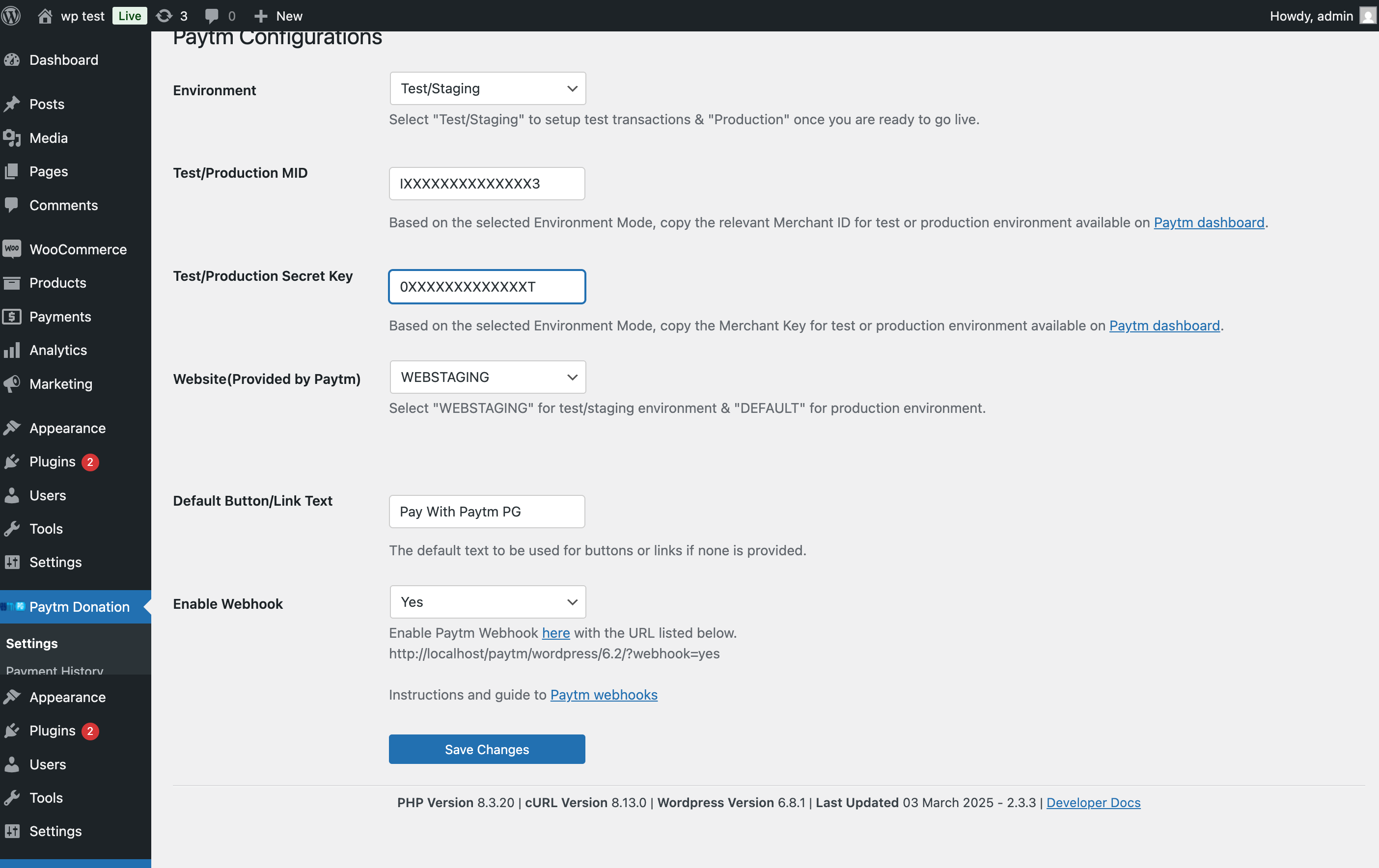
- Environment - Select Environment Type: Test/Staging or Production
Note: You can refer the Merchant Dashboard for these details.
- Test/Production MID - Enter your Merchant ID for test or production environment
- Test/production Secret Key - Enter your Merchant Key for test or production environment
- Website(Provided by Paytm) - Select WEBSTAGING for test environment and DEFAULT for production environment

- Default Button/Link Text - By default, it is “Pay with Paytm PG”.
- Enable Webhook - To enable webhook, go to Paytm Dashboard - Webhook and paste your auto generated webhook url there.
Manage & Customize Paytm Donation Form
-
You can customize the donation form using Edit Fields menu. You can add or delete custom fields in the donation form as required.
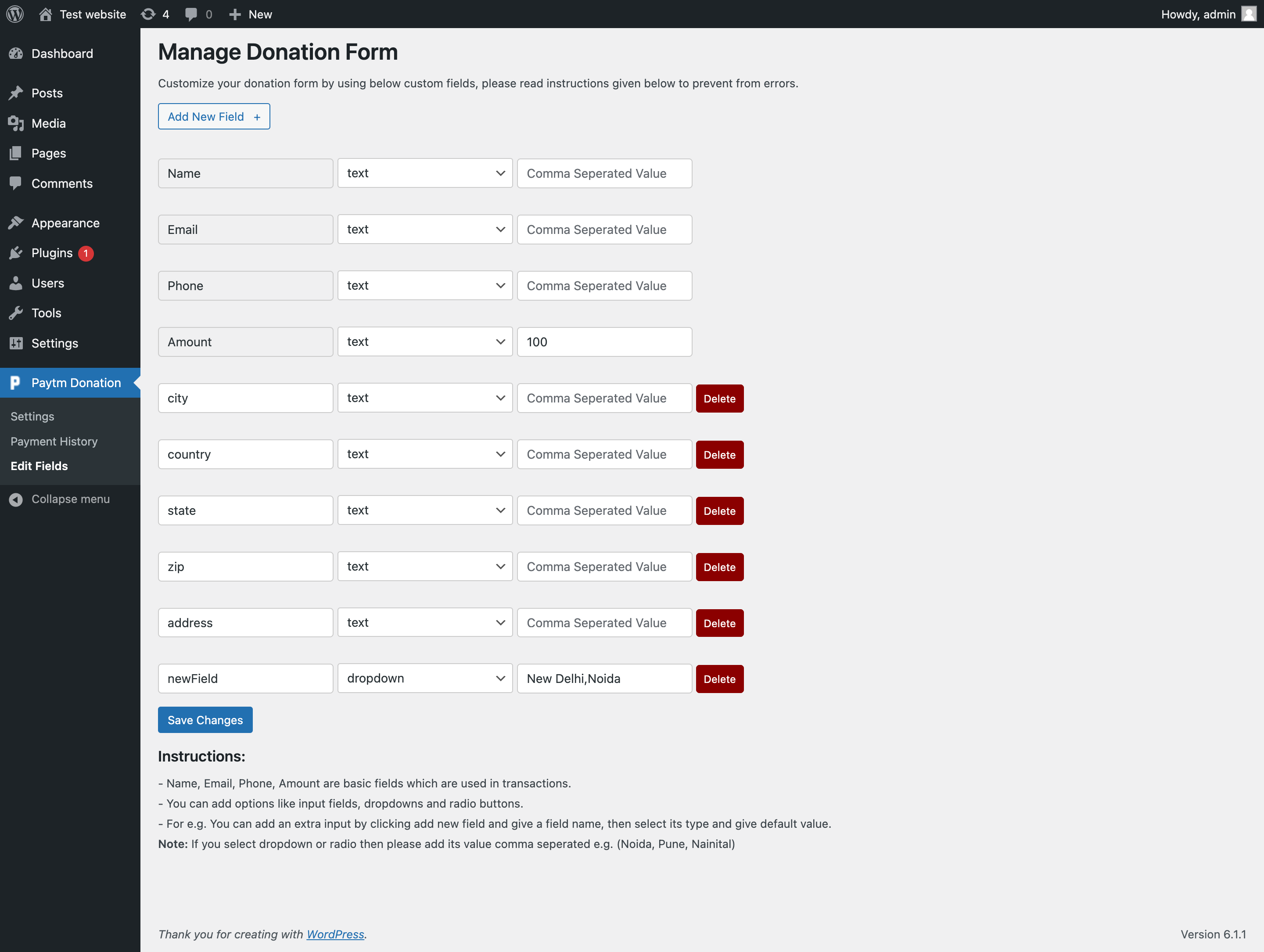
View Payment History
-
To check all the donations, select Paytm Donation from the menu list and then select Payment History.
-
To view details of any donation, click on Full Details.
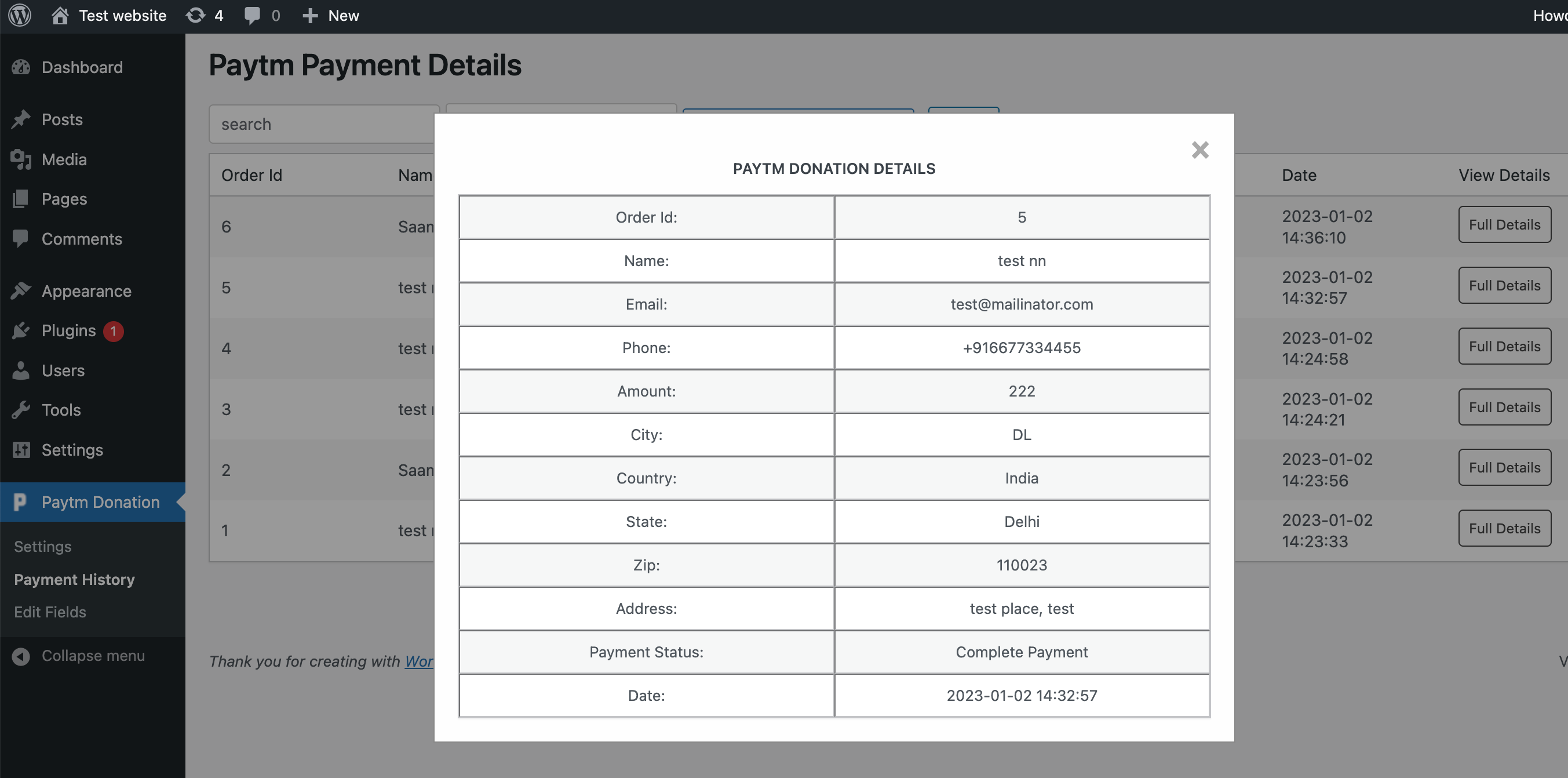
In case of any issues with integration, please get in touch.