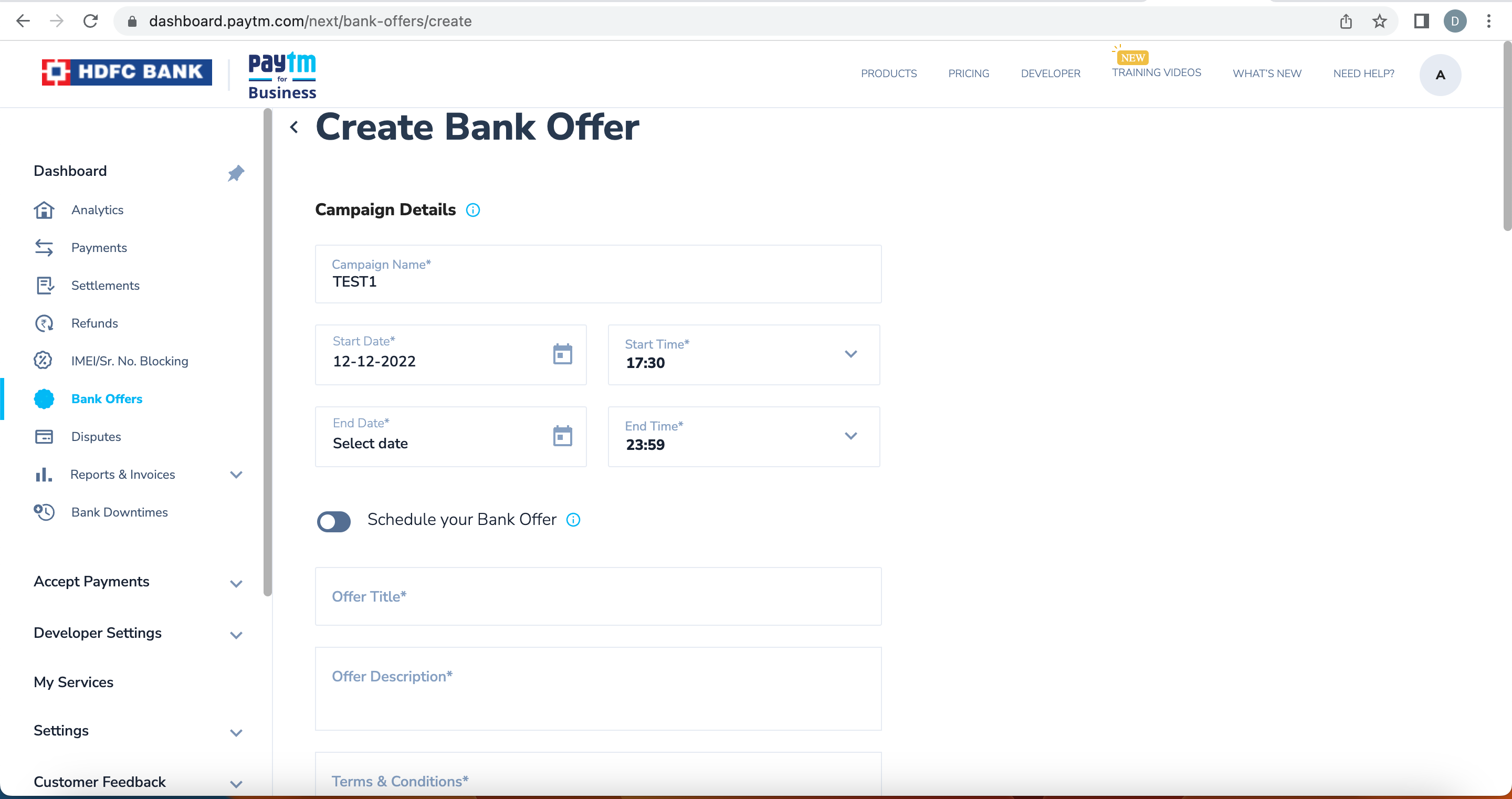|
Section
|
Parameter
|
Mandatory / Optional
|
Description
|
|
Campaign Type
|
Campaign Type
|
EMI/Bank Offer
|
Select:
1. Bank offer - to create bank offer
2. EMI - to create No Cost EMI campaign
|
|
Campaign Name
|
Mandatory
|
Enter the name of the bank offer campaign you want to create and it must include the alpha-numeric characters only with no special characters.
Campaign name be maximum of 20 characters.
Note: You can have only one active campaign with a particular name.
|
|
Campaign Details
|
Promocode
|
Mandatory
|
Enter the promocode which can be shown on your website as a promocode which can be applied on the transaction
Note: You can have only one active campaign with a particular Promocode.
|
|
Campaign Duration
|
Date & Time
|
Mandatory
|
Select the start and end date & time for your campaign.
Note: You cannot edit these fields once the campaign is created.
|
|
Schedule Your Offer
|
Optional
|
This feature can be used to schedule campaigns only on certain days of the week or dates of the month in the duration between the start and end dates of the campaign.
Note: Campaign would run only on chosen days/dates if the option is switched ON.
|
|
Campaign Rule Engine
|
pay_payment_bank
|
Optional
|
Select one or more banks from the list of banks. Please verify the agreement with the bank based on the payment instrument selected.
|
|
|
pay_payment_method
|
Mandatory
|
Select one or more payment instruments like Net Banking, CC, EMI etc as per your agreement with the bank which would allow you to extend discount to your end users.
|
|
|
pay_usage_by_campaign_amount
|
Mandatory
|
Define the campaign budget
|
|
|
Configura Gratification
|
Mandatory
|
Define the gratification type as required. Currently only discount type of campaigns are supported in DIY checkout. For cashback, reach out to KAM for support
|
|
|
Variation
|
Mandatory
|
Define campaign gratification as percentage or absolute value with the cap on the manimum gratification to be given to the user
|
|
Funding Source
|
Main Contributor
|
Mandatory
|
Define the contributor of the campaign. Currently, only merchant funded offers can be defined from the dashboard. For any other offers, reach out to KAM for support
|
|
Other Details
|
Offer Title
|
Mandatory
|
Enter the title of the offer which you will show to your audience to draw their attention.
Example: Get 20% discount upto Rs. 50 using HDFC credit card
|
|
Offer Description
|
Mandatory
|
Enter the brief description of the offer which you want to create.
Example: Use code FRIDAY50 & get 20% discount up to Rs. 50 on order of Rs. 300 and above.
|
|
Terms & Conditions
|
Mandatory
|
Enter the terms and conditions which a customer must satisfy to avail this offer.
Example:
Maximum discount allowed is Rs. 50
Offer valid on a minimum order value of Rs. 300
Offer valid once per user per month
Offer valid on payments made through ICICI Credit card only
Offer valid till 31st March 2023 only
|