Zepo is an eCommerce platform which helps small businesses and entrepreneurs open their online stores within minutes and start selling products online easily. It offers an extensive selection of themes to create a prepossessing website for your brand which can be customized exclusively to suit individual preferences for a truly unique website experience. It also facilitates the inherent social sharing options ranging from F-Like to Tweet to Pin-it buttons, making social sharing easy and fun.
Paytm’s Payment Gateway integration with your Zepo store assists you to accept payments online, with a wider choice of payment options for your customers.
Before you begin the integration, make sure you have a registered business account with Paytm. To create the same, refer to the section Generate your API Keys.
Generate your API keys with Paytm
To generate the API Key,
- Log into your Dashboard.
- Select the API Keys under Developers on the left menubar.
- Select the mode for which you want to generate the API Key from the menu.
- Click Generate now to generate a key for the test mode and in case of live mode, first activate the account by submitting documents and then generate the key by clicking the Generate now button.
- You will get the merchant ID and merchant key in response to the above. Please make a note of these to be used further.

Note:
- You have to generate separate API Keys for the test and live modes. No money is deducted from your account in test mode.
- MID and merchant keys generation may take few minutes. In case you do not see these details, please logout and login after 5 minutes. Proceed now to generate these keys.
Integrate your Zepo store with Paytm
This section describes how to integrate your Zepo store with Paytm Payment Gateway to accept payment from a customer.
To get started,
- Log into your Zepo account and it takes you to the welcome page of your store.
- On the left navigation bar, under the Manage tab, select Settings, and then select Payments.

The Payment Settings screen outlines multiple payment options available to integrate with your online store so that your customers could make payment for their orders. - Select Indian Payment Gateway.

- To enable the available Indian Payment Gateway, use the available toggle button.
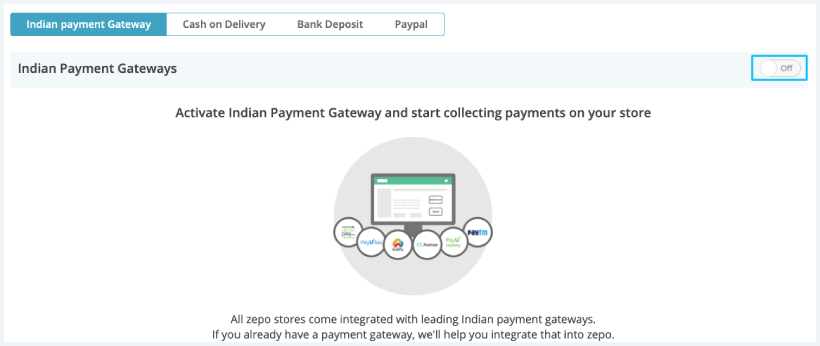
- Select PayTm as a Payment Gateway. Further fields populate based on the selected Gateway.

Note: You can refer the Merchant Dashboard for the following details:
-
Enter the Website Name provided by Paytm.

- Enter the Staging/Production Merchant ID.
- Enter the Staging/Production Merchant Key.
- Select Live or Test Execution Mode.
- Select the Channel Id as Web, Wap, or IVR.
- Enter the Industry Type provided by Paytm.
- Click the Save Settings button to activate Paytm Payment Gateway.
In case of any issues with integration, please Get in touch.