Shopmatic is a cloud-based platform that empowers you to create a simple, convenient, and great looking website or a fully functional eCommerce webstore that is integrated with Payment solutions, Social Media, Custom Domain Name solutions, Marketplaces, Logistics and more.
Paytm’s integration with your Shopmatic store assists you to accept payments online seamlessly from your customer for their order with the support of various payment options such as Paytm Wallet, Debit Card, Credit card, Netbanking (supports 3D Secure), and UPI.
Before you begin the integration, make sure you have a registered business account with Paytm. To create the same, refer to the section Generate your API Keys.
Generate your API keys with Paytm
To generate the API Key,
- Log into your Dashboard.
- Select the API Keys under Developers on the left menubar.
- Select the mode for which you want to generate the API Key from the menu.
- Click Generate now to generate a key for the test mode and in case of live mode, first activate the account by submitting documents and then generate the key by clicking the Generate now button.
- You will get the merchant ID and merchant key in response to the above. Please make a note of these to be used further.

Note:
- You have to generate separate API Keys for the test and live modes. No money is deducted from your account in test mode.
- MID and merchant keys generation may take few minutes. In case you do not see these details, please logout and login after 5 minutes. Proceed now to generate these keys.
Integrate your Shopmatic store with Paytm
This section describes how to integrate your Shopmatic store with Paytm Payment Gateway to accept payment from a customer.
To get started,
- Log into your Shopmatic account and it takes you to the Shopmatic Dashboard.
- Go to the menu on the top left corner of the screen, and then click the pull-down arrow and navigate to the Setup.
- Select Payment.
The Payment Options screen outlines the multiple payment gateway options available to integrate with your online store so that your customers could make payment for their orders.
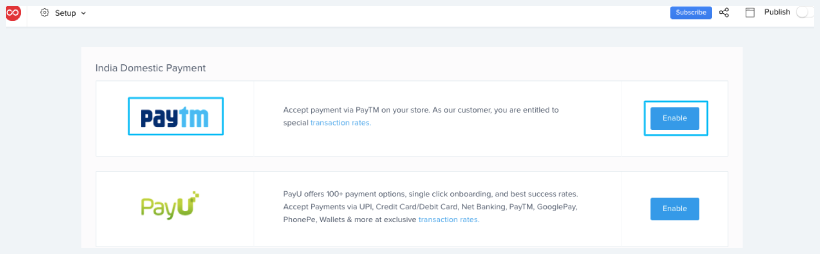
- Click the Enable button next to the Paytm logo.
-
This prompt you to fill in the following security credentials of Paytm in the Paytm Payment Gateway account form. You can refer the Merchant Dashboard for these details.
- Merchant ID - Staging/Production MID
- Merchant Key - Staging/Production Key
- Merchant Website - Provided by Paytm
- Industry Type ID - Provided by Paytm

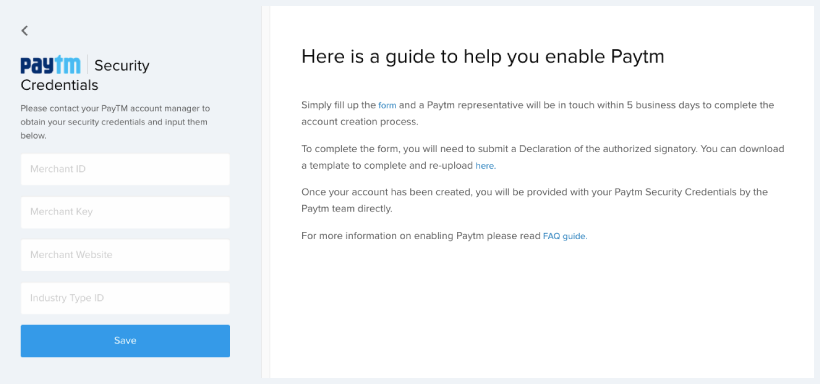
- Click the Save button to enable Paytm Payment Gateway. It redirects you to the Payment Options screen and turns the Enable button into "✓ Enabled".
- Click Edit, if you want to modify merchant’s Paytm security credentials.

In case of any issues with integration, please Get in touch.