Shopaccino is a cloud-based SaaS (software as a service) platform that offers you a smart, simple, and user-friendly way to create a fully-functional online store. This gives you the leverage to design your own website with the help of its beautiful responsive themes, customize your product catalog, and promote sales through marketing tools.
Paytm’s integration with your Shopaccino store assists you to accept payments online, with a wider choice of payment options for your customers.
Before you begin the integration, make sure you have a registered business account with Paytm. To create the same, refer to the section Generate your API Keys.
Generate your API keys with Paytm
To generate the API Key,
- Log into your Dashboard.
- Select the API Keys under Developers on the left menubar.
- Select the mode for which you want to generate the API Key from the menu.
- Click Generate now to generate a key for the test mode and in case of live mode, first activate the account by submitting documents and then generate the key by clicking the Generate now button.
- You will get the merchant ID and merchant key in response to the above. Please make a note of these to be used further.

Note:
- You have to generate separate API Keys for the test and live modes. No money is deducted from your account in test mode.
- MID and merchant keys generation may take few minutes. In case you do not see these details, please logout and login after 5 minutes. Proceed now to generate these keys.
Integrate your Shopaccino store with Paytm
This section describes how to integrate your Shoppacino store with a Paytm Payment Gateway to accept payment from a customer.
To get started,
- Log into your Shopaccino account and it takes you to the Shopaccino Welcome page.
- Click the Add Payment Gateways button under the Integrate Payment Gateway tab.
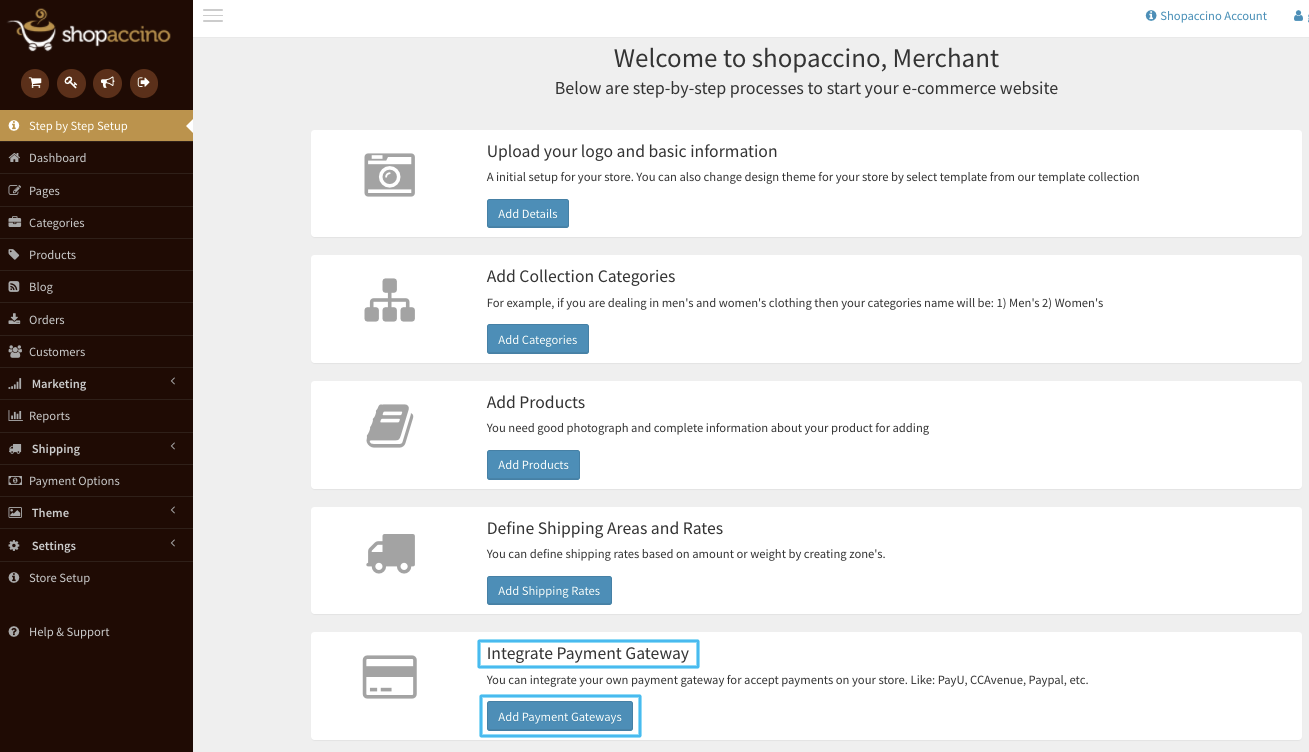
The Payment Options screen outlines multiple payment options available to integrate with your online store so that your customers could make payment for their orders. You can also access this screen by selecting the Payment Options tab on the left navigation bar. - Select Paytm Payment Gateway under the Wallet Payments pane.

-
This prompt you to fill in the following credentials in the Paytm Payment Gateway account form. You can refer the Merchant Dashboard for these details.
- Merchant ID - Staging/Production MID
- Merchant Key - Staging/Production Key
- Mode - Either Test or Production
- Website Name - Provided by Paytm
- Industry Type ID - Provided by Paytm

- Select checkboxes to specify the payment options that you want to display at the footer and checkout page of your website.
- Enter the instructions that you want to display on the payment option selection after the completion of the customer’s order in the Payment Instructions text box.
- Select Show PAYTM icon checkbox, if you want to display the Paytm logo on your payment checkout page.
- Click the Activate button to activate Paytm Payment Gateway.
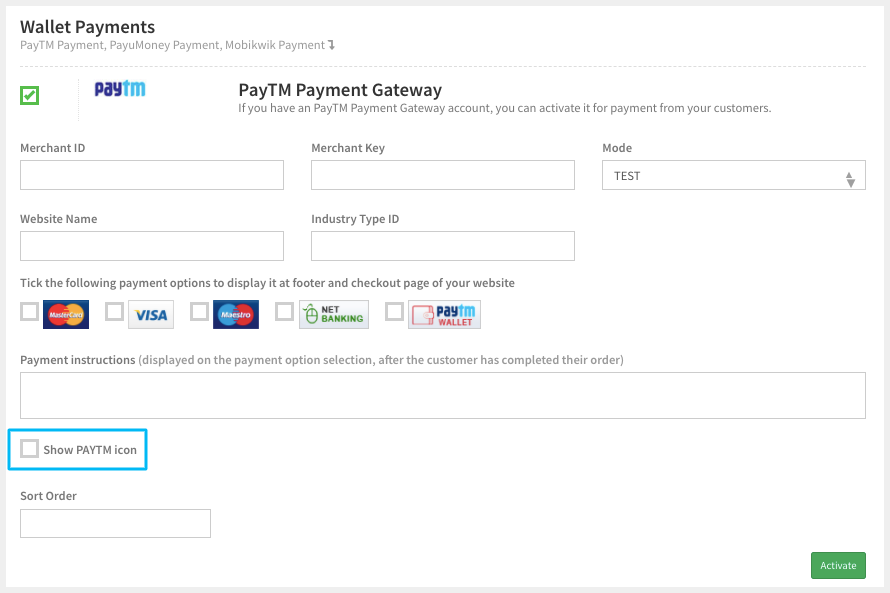
In case of any issues with integration, please Get in touch.