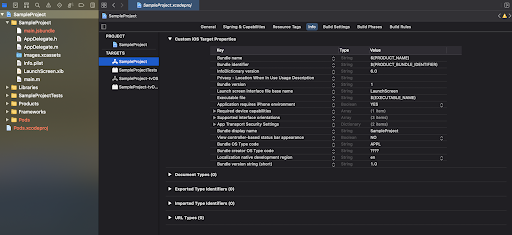For merchants who have built their app on a react native platform - Paytm provides a plugin for you to conveniently integrate Custom UI SDK for both Android and iOS. In this document, we will highlight the steps required to integrate Custom UI SDK with a native plugin for your app. This plugin helps you to build a seamless and responsive checkout experience for your iOS or Android application.
Custom UI SDK Integration in React Native App
Pre-requisites
Before you begin the integration, make sure you follow the steps below:
-
Create an account on Paytm as a merchant. Click how to create an account.
Note: Save the MID and merchant key generated in the above step.
-
The additional details such as Client Id and Client Secret Key will be shared with you over an email after the approval.
-
Go through the checksum logic to understand how to generate and validate the checksum.
-
Get the staging android or iOS Paytm app for integration testing on the merchant staging environment. For login into the staging Paytm app, use mobile no. 7777777770 and OTP 888888.
Staging Credentials
Integration steps for Paytm Custom UI SDK in React Native project
Add plugins to your react-native project.
- npm install paytm-customuisdk-react-native --save
- react-native link paytm-customuisdk-react-native
-
Open MainApplication.java class in an android directory of react native project.
import com.paytm.PaytmCustomuisdkPackage; -
Then add new PaytmCustomuisdkPackage() to the list return in getPackages() method if not auto added after react-native link command in
PackageListclass.@Override protected List<ReactPackage> getPackages() { @SuppressWarnings("UnnecessaryLocalVariable") List<ReactPackage> packages = new PackageList(this).getPackages(); // Packages that cannot be autolinked yet can be added manually here, for example: packages.add(new PaytmCustomuisdkPackage()); return packages; } -
Append the following line to settings.gradle file.
include ':paytm-customuisdk-react-native' project(':paytm-customuisdk-react-native').projectDir = new File(rootProject.projectDir, '../node_modules/paytm-customuisdk-react-native/android') -
Add the following lines in the dependencies section of your app’s build.gradle file.
implementation project(':paytm-customuisdk-react-native'); -
Add below maven URL in repositories of project android/build.gradle.
allprojects { repositories { ... maven { url "https://artifactory.paytm.in/libs-release-local" } } } -
Enable multidex to use this sdk as given below in android/app/build.gradle.
android { ... defaultConfig { ... multiDexEnabled true } } dependencies { ... implementation 'com.android.support:multidex:1.0.3' }Note: To help you with the integration, we have provided a sample merchant app integrated with this SDK. To get the sample app, please click here.
Methods available in React Native SDK
- Now you can access SDK methods from ‘yourpageName’.js or .tsx file as below and Paytm consent checkbox view:
import PaytmCustomuisdk, { PaytmConsentCheckBox,} from 'paytm-customuisdk-react-native'; export default function HomePage{ fetchAuthCode() { PaytmCustomuisdk.fetchAuthCode(clientId, mid) .then((res) => { setResult(JSON.stringify(res)); setAuthCode(res.response); }) .catch((err) => { setResult(err.message); }); } return ( <View style={{ padding: 8 }}> <View> <PaytmConsentCheckBox onChange={(e: boolean) => setAuthCheck(e)} /> </View> <TextInput style={styles.textInput} defaultValue={clientId} placeholder={'Client Id'} onChangeText={(e) => setClientId(e)} /> <View style={{ margin: 16 }}> <Button title="Fetch" onPress={() => fetchAuthCode()} /> </View> </View> ); } - Implement the following methods to extract Paytm user’s saved instruments.
- isPaytmAppInstalled: This method is used to check whether Paytm is installed or not.
Method Usage:
PaytmCustomuisdk.isPaytmAppInstalled()
Response: Boolean
| Parameter | Description |
|---|---|
| True | In case, Paytm App is installed and supports the feature to extract authcode |
| False | In case, Paytm App is not there or does not support the feature to extract authcode |
- fetchAuthCode: This method is called to fetch authcode which shows consent checkbox dialog and only return authcode by pressing the ok button of dialog when the user checked the shown consent checkbox if Paytm app is installed.
Method Usage:
PaytmCustomuisdk.fetchAuthCode(clientId, mid)
Method Parameters:
| Attribute | Description | Mandatory |
|---|---|---|
|
clientId String |
Unique Id given by Paytm app. | Yes |
|
mid String |
Unique Identifier given by Paytm app. | Yes |
Response:
{"response" : authCode}
| Attribute | Description |
|---|---|
|
authCode String |
Alphanumeric authCode string e.g. ‘Apfdf-2234-nhdjshj-wers’ in case auth code fetched |
- You need to call the OAuth token API using the authorization code received to receive the refresh token and SSO token associated with the Paytm user.
Note: SSO token will be used to fetch saved instruments of paytm user and refresh token will be used to get a new SSO token of paytm user after its expiry.
-
3After the user adds the product in the cart and clicks the button to proceed for checkout, your app calls the backend server to get the order payout. Then, your backend server calls Initiate Transaction API from the backend to generate the Transaction Token.
Note: In case you wish to use the custom Callback URL in Initiate Transaction API then please include the config setMerchantCallbackUrl during Initialization of SDK.
-
4Using the transaction token received above, your backend server calls the Fetch Payment Options API to receive the different payment options including the user's saved instruments and other instruments like CC/DC, NB, UPI, EMI etc.
Note: In case you do not want to create an order first, you may call the Fetch Payment Options API before Initiate Transaction. For more details please Get in touch with us.
-
5Call initPaytmSDK method
You need to call initPaytmSDK method before calling any Transaction method. After calling the transaction method response will be in the “then” method in case of success and in “catch” method in case of error.
Note: After any transaction method. It is necessary to call the initPaytmSDK method again.
import PaytmCustomuisdk, { PaytmConsentCheckBox,} from 'paytm-customuisdk-react-native'; export default function HomePage{ initPaytmSdk() { PaytmCustomuisdk.initPaytmSDK( mid, orderId, txnToken, amount, isStaging, '' ); } goForWalletTransaction() { PaytmCustomuisdk.goForWalletTransaction(paymentFlow) .then((res) => { showAlert(JSON.stringify(res), true); }) .catch((err) => { showAlert(err.message, false); }); } }Response from Transaction method:
{ "ORDERID": "PARCEL15816826759", "MID": "AliSub58582630351896", "TXNID": "20200214111212800110168052313701129", "TXNAMOUNT": "1.00", "PAYMENTMODE": "CC", "CURRENCY": "INR", "TXNDATE": "2020-02-14 17:48:13.0", "STATUS": "TXN_SUCCESS", "RESPCODE": "01", "RESPMSG": "Txn Success", "MERC_UNQ_REF": "test4", "UDF_1": "test1", "UDF_2": "test2", "UDF_3": "test3", "ADDITIONAL_INFO": "test5", "GATEWAYNAME": "ICICIPAY", "BANKTXNID": "68568621250", "BANKNAME": "HSBC", "PROMO_CAMP_ID": "PROMO CODE", "PROMO_RESPCODE": "702", "PROMO_STATUS": "FAILURE" }Method Usage:
PaytmCustomuisdk.initPaytmSDK( mid, orderId, txnToken, amount, isStaging, '' );Method Parameters:
Parameter Description Mandatory mid
(string)Merchant id identifying a merchant Yes orderId
(string)Unique identifier for current order Yes txnToken
(string)Transaction token to identify the current transaction received in response to Initiate Transaction API from Paytm Yes amount
(string)Order amount for the current transaction Yes isStaging
(boolean)To set the staging environment Yes callbackUrl
(string)Use this to define the custom CallbackUrl for receiving the result of the Transaction No -
6Proceed for the transaction
When the user clicks on the Pay button after entering the payment instrument’s details in the selected payment method, you need to proceed for the transaction. Please follow the steps below for proceeding with the transaction.
Invoke the goForWalletTransaction method to call Process Transaction API for wallet transaction.
Method Usage:
PaytmCustomuisdk.goForWalletTransaction(paymentFlow)
Method Parameters:
| Attribute | Description | Mandatory |
|---|---|---|
|
paymentFlow String |
current payment flow (NONE, ADDANDPAY) | Yes |
-
7Integration of Additional/Optional Methods
- openPaytmAppForAddMoneyToWallet: This method can be used to invoke and complete the transaction from Paytm App.
Method Usage:
PaytmCustomuisdk.openPaytmAppForAddMoneyToWallet()
Sample Response:
{
"ORDERID": "PARCEL16105282330",
"MID": "AliSub585826303xx8xx",
"TXNID": "202101131112128001101688774748xxxxxx",
"TXNAMOUNT": "1.00",
"PAYMENTMODE": "PPI",
"CURRENCY": "INR",
"TXNDATE": "2021-01-13 14:27:12.0",
"STATUS": "TXN_SUCCESS",
"RESPCODE": "01",
"RESPMSG": "Txn Success",
"MERC_UNQ_REF": "test4",
"UDF_1": "test1",
"UDF_2": "test2",
"UDF_3": "test3",
"ADDITIONAL_INFO": "test5",
"GATEWAYNAME": "WALLET",
"BANKTXNID": "151096542207",
"BANKNAME": "WALLET"
}
- getBin: Get Bin can be used to get the bin information and success rate of the entered card. It can be used with a Transaction token or Access token.
Note: Call this method after the initPaytmSDK method in case tokenType is TXN_TOKEN.
Method Usage:
PaytmCustomuisdk
.getBin(this.cardNumber, tokenType, this.txnToken, this.mid, null)
Method Parameters:
| Parameter | Description | Mandatory |
|---|---|---|
|
cardSixDigit String |
First six digits of the card | Yes |
|
tokenType String |
It can be "TXN_TOKEN","ACCESS" | Yes |
|
token String |
Token value used(access/txntoken) | Yes |
|
mid String |
Merchant ID | Yes |
|
referenceID String |
Unique ID between 10 to 20 digits and is only required in case of tokenType as ACCESS. It should be similar to the value used in access token generation. | If token type is ACCESS |
Response:
{
"head": {
"requestId": "null",
"responseTimestamp": "1630415256947",
"version": "v1"
},
"body": {
"authModes": ["otp"],
"binDetail": {
"bin": "541919",
"binTokenization": "false",
"channelCode": "MASTER",
"channelName": "MASTER",
"cnMax": "16",
"cnMin": "16",
"cvvL": "3",
"cvvR": "true",
"expR": "true",
"isActive": "true",
"isIndian": "true",
"issuingBank": "HDFC Bank",
"issuingBankCode": "HDFC",
"paymentMode": "DEBIT_CARD"
},
"errorMessage": "EMI not available",
"hasLowSuccessRate": {
"msg": "",
"status": "false"
},
"iconUrl": "https://staticgw3.paytmpayments.com/33.1.1/images/wap/merchantLow/master.png",
"isEmiAvailable": false,
"isHybridDisabled": false,
"oneClickMaxAmount": "2000",
"oneClickSupported": false,
"prepaidCard": false,
"prepaidCardMaxAmount": "100000",
"resultInfo": {
"resultCode": "0000",
"resultMsg": "Success",
"resultStatus": "S"
}
}
}
- fetchNBList: FetchNBList can be used to get the list of all netbanking banks along with their success rate. This method can be used with a transaction or access token.
Note: Call this method after the initPaytmSDK method in case tokenType is TXN_TOKEN.
Method Usage:
PaytmCustomuisdk
.fetchNBList(tokenType, this.txnToken, this.mid, this.orderId, null)
Method Parameters:
| Parameter | Description | Mandatory |
|---|---|---|
|
orderID String |
Unique identifier for current order | If tokenType is TXN_TOKEN |
|
tokenType String |
It can be "TXN_TOKEN","ACCESS" | Yes |
|
token String |
Token value used(access/txntoken) | Yes |
|
mid String |
Merchant ID | Yes |
|
referenceID String |
Unique ID between 10 to 20 digits and is only required in case of tokenType as ACCESS. It should be similar to the value used in access token generation. | If token type is ACCESS |
Response:
{
"head":{
"requestId":null,
"responseTimestamp":"1591622928848",
"version":"v1"
},
"body":{
"extraParamsMap":null,
"resultInfo":{
"resultStatus":"S",
"resultCode":"0000",
"resultMsg":"Success"
},
"nbPayOption":{
"displayName":"Net Banking",
"isDisabled":{
"status":"false",
"msg":""
},
"payChannelOptions":[
{
"isDisabled":{
"status":"false",
"msg":null
},
"hasLowSuccess":{
"status":"false",
"msg":""
},
"iconUrl":"AXIS.png",
"isHybridDisabled":false,
"channelCode":"AXIS",
"channelName":"Axis Bank"
},
{
"isDisabled":{
"status":"false",
"msg":null
},
"hasLowSuccess":{
"status":"false",
"msg":""
},
"iconUrl":"HDFC.png",
"isHybridDisabled":false,
"channelCode":"HDFC",
"channelName":"HDFC Bank"
}
]
}
}
}
| Parameter | Description |
|---|---|
|
channelName |
Bank Name |
|
channelCode |
Bank Code |
|
iconUrl |
Bank Logo URL |
|
hasLowSuccess |
Information about bank’s success rate (HasLowSuccess contains Boolean status and String msg ) |
- fetchEmiDetails (For Android Only): This method is used to fetch available EMI plans on a given card.
Method Usage:
PaytmCustomuisdk
.fetchEmiDetails(cardType, channelCode)
Method Parameters:
| Parameter | Description | Mandatory |
|---|---|---|
|
channelCode String |
channelCode of card obtained from fetchBinDetails API(eg. VISA, MASTER) | Yes |
|
cardType String |
type of card (DEBIT_CARD, CREDIT_CARD) | Yes |
- getLastNBSavedBank: This method is used to fetch the bank code through which the last successful Netbanking transaction was done.
Method Usage:
PaytmCustomuisdk
.getLastNBSavedBank()
Response:
This method will return a string parameter.
| Value | Description |
|---|---|
| "ICICI" | If a user has used ICICI bank in his last net banking transaction |
- getLastSavedVPA: This method is used to fetch the VPA through which the last UPI Collect transaction was done by the user.
Method Usage:
PaytmCustomuisdk.getLastSavedVPA()
Response:
This method will return a string parameter.
| Value | Description |
|---|---|
| "abc@xyz" | If a user has used this VPA in his last UPI collect transaction |
- isAuthCodeValid (For Android Only): This method is used to check if the fetched authcode is valid or not.
Method Usage:
PaytmCustomuisdk
.isAuthCodeValid(clientId, authCode)
Method Parameters:
| Parameter | Description | Mandatory |
|---|---|---|
|
clientId String |
The clientId issued from Paytm identifying a merchant | Yes |
|
authCode String |
authcode got from fetchAuthCode method | Yes |
Response: Boolean
| Parameter | Description |
|---|---|
| True | In case, auth code is valid which was fetched from fetchAuthCode method. |
| False | In case, auth code is not valid which was fetched from fetchAuthCode method. |
- checkHasInstrument (For Android Only): This method is called to check if the user has any saved instruments.
Method Usage:
PaytmCustomuisdk
.checkHasInstrument(mid)
Method Parameters:
| Parameter | Description | Mandatory |
|---|---|---|
|
mid String |
Merchant id identifying a merchant | Yes |
Response: Boolean
| Parameter | Description |
|---|---|
| True | In case, Paytm app is installed and the merchant has payment instrument |
| False | In case, Paytm app is not installed or merchant doesn’t have any payment instrument |
- setEnvironment: This method is used to change the PG environment from production to staging.
Method Usage:
PaytmCustomuisdk.setEnvironment(environment)
Method Parameters:
| Attribute | Description | Mandatory |
|---|---|---|
|
environment String |
Current environment (STAGING / PRODUCTION) | Yes |
- getEnvironment: This method is called to check the current environment.
Method Usage:
PaytmCustomuisdk.getEnvironment()
- PaytmConsentCheckbox: This method is used to customize the consent checkbox as per your theme and requirement.
View Properties:
| Properties | Description |
|---|---|
|
tintColor object |
|
|
style object |
|
Use the properties as below:
<PaytmConsentCheckBox
tintColor ={
{
true: "blue",
false:"black"
}
}
style ={
{
fontFamily: "Entypo",
fontSize: "18",
backgroundColor:"white",
padding: "24",
color: "black"
}
}
onChange={(e: boolean)=>setCheck(e)}
/>