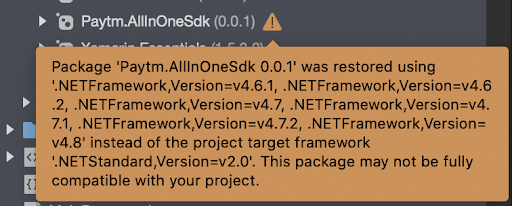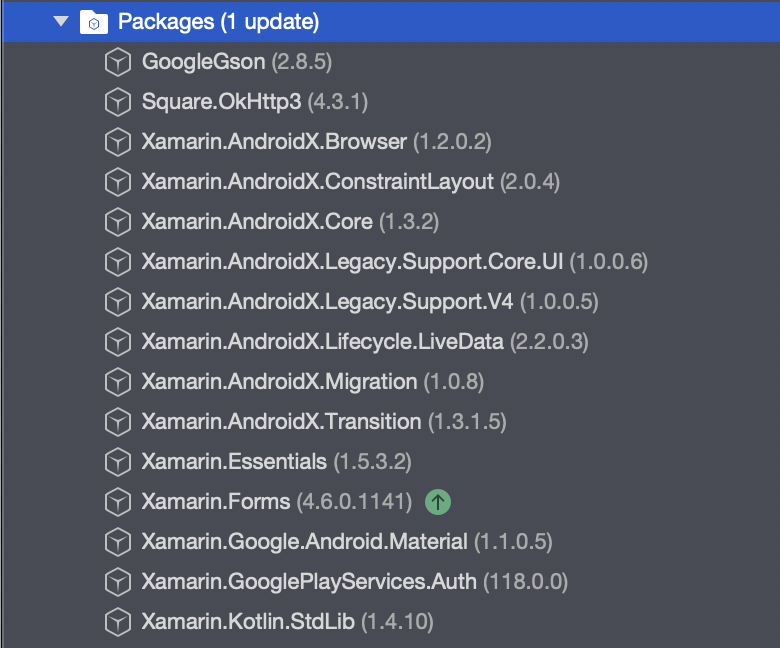To merchants who have built their app on the Xamarin platform, Paytm provides you with a bridge to conveniently integrate All-in-One SDK. In this document, we will highlight the steps required to integrate All-in-One SDK with the Xamarin platform for your app. This platform helps you to build a seamless and responsive checkout experience for your application.
This integration will support the following flows:
-
App Invoke Flow: In case the Paytm app is installed, it will be launched to complete the transaction and give the response back to your app.
-
Redirection Flow: In case the Paytm app is not installed, All-in-One SDK will open a web view to process transaction and give the response back to your app.