Once the gateways are configured on the AI Router merchant account, the merchant can control the routing decisions by enabling / disabling any particular gateway, directly through the dashboard. In addition, merchants also have the flexibility to manage their payment option configurations across each gateway.
Steps to configure PAs on the merchant dashboard:
- Login to the Paytm merchant dashboard and select AI Router MID from the profile section (top right corner).
Note: Please connect with the support team in case this section is not available.
- Navigate to the AI Router section in the side left panel of the dashboard. Two subsections will be available under AI Router:
- Manage Gateways
- Gateway Routing
- Click on the Manage Gateways section. You will see two tabs with payment types under Manage Gateways:
- One time payment
- Subscription
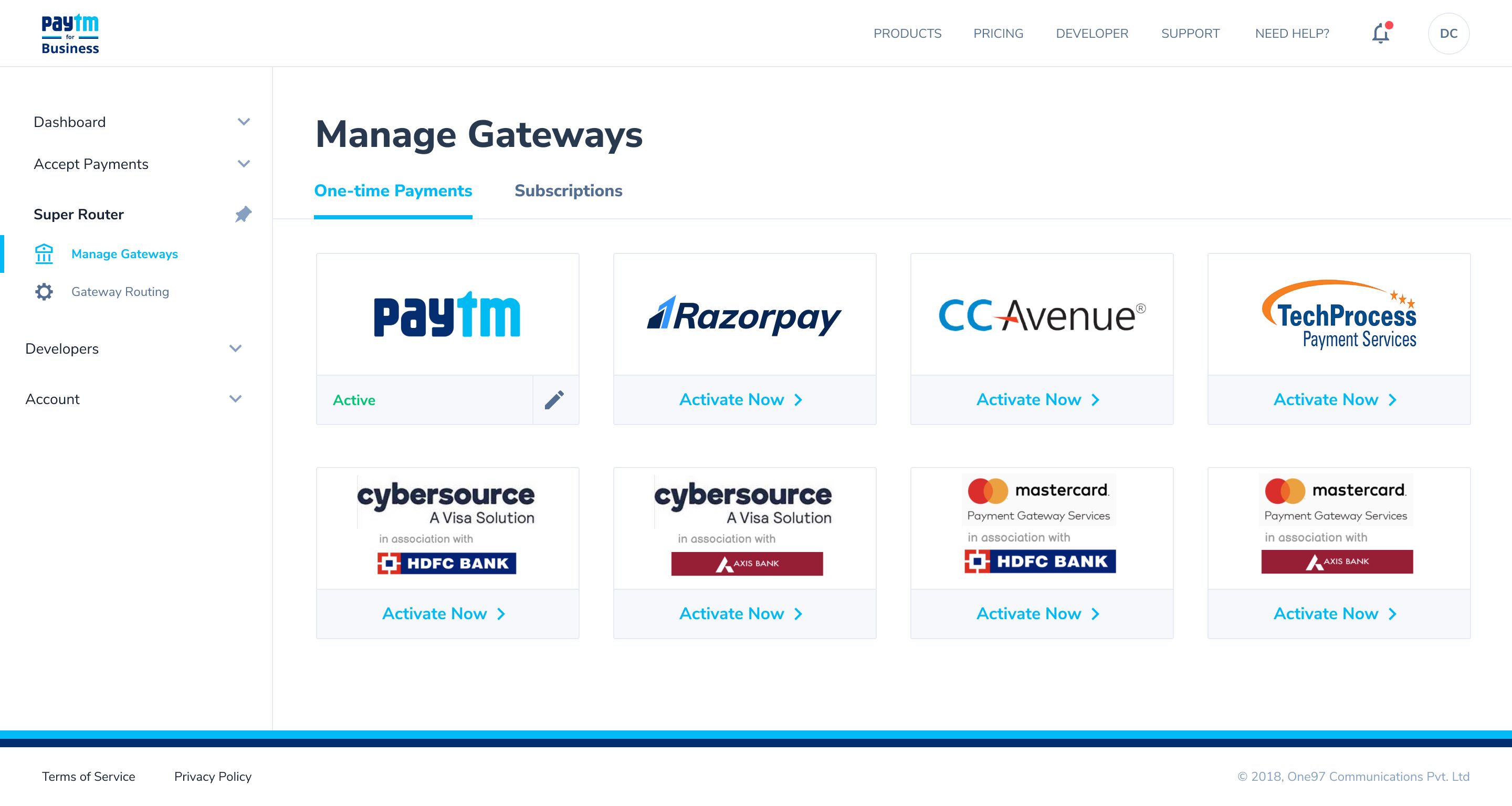
Configure PAs / PGs for one-time payment:
-
Click on the One-time Payment tab. A list of all PAs supporting One-time payment via AI Router will be displayed on the screen with an Activate option against each of them.
Note: Paytm PG will be active by default.
- Click on the Edit option against the Payment gateway that you want to enable.
- Fill in the production credentials obtained from the respective PAs / PGs and click on Save.
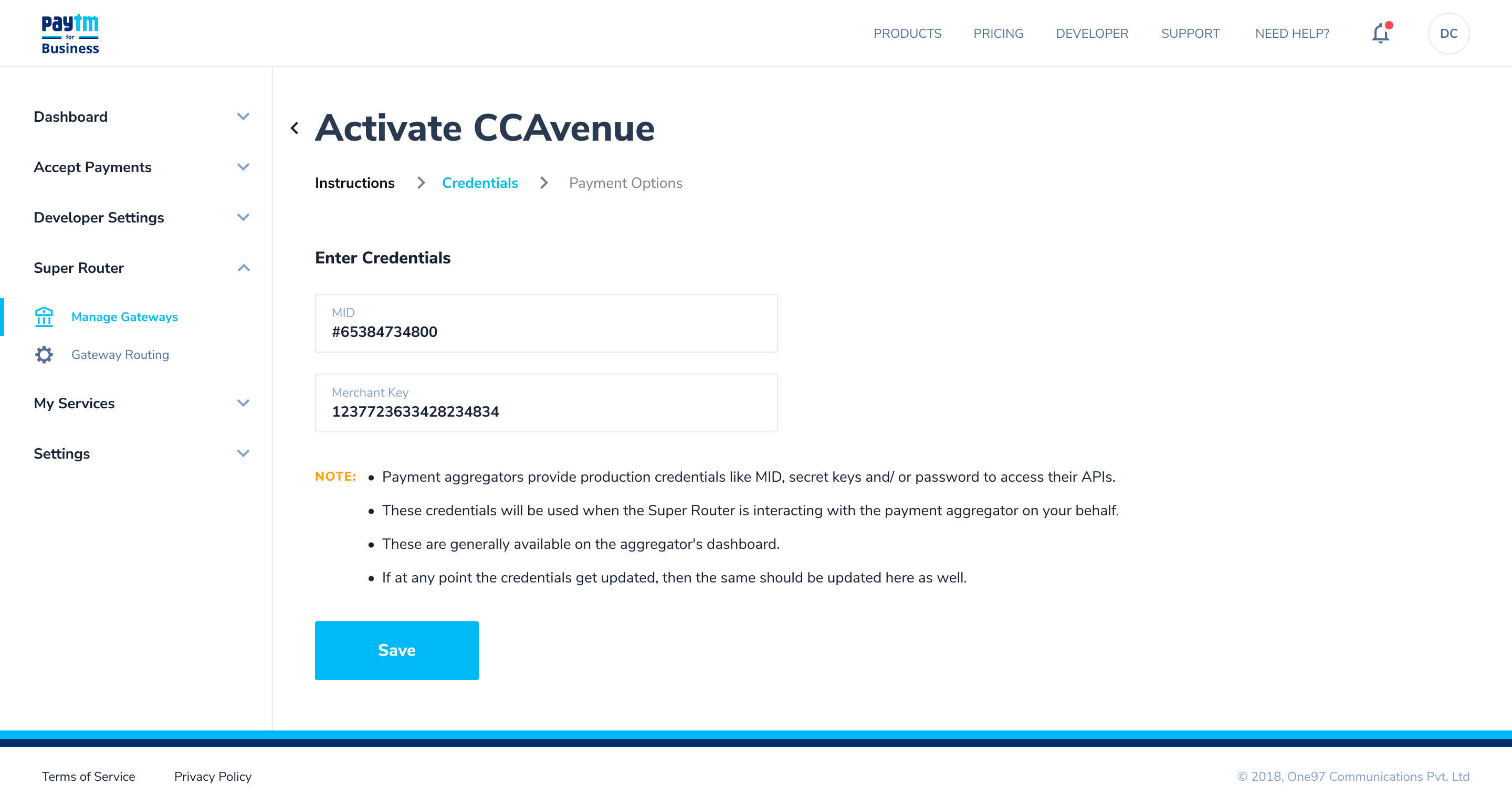
- Once you have enabled the payment gateway, you can configure the payment options as per your requirements.
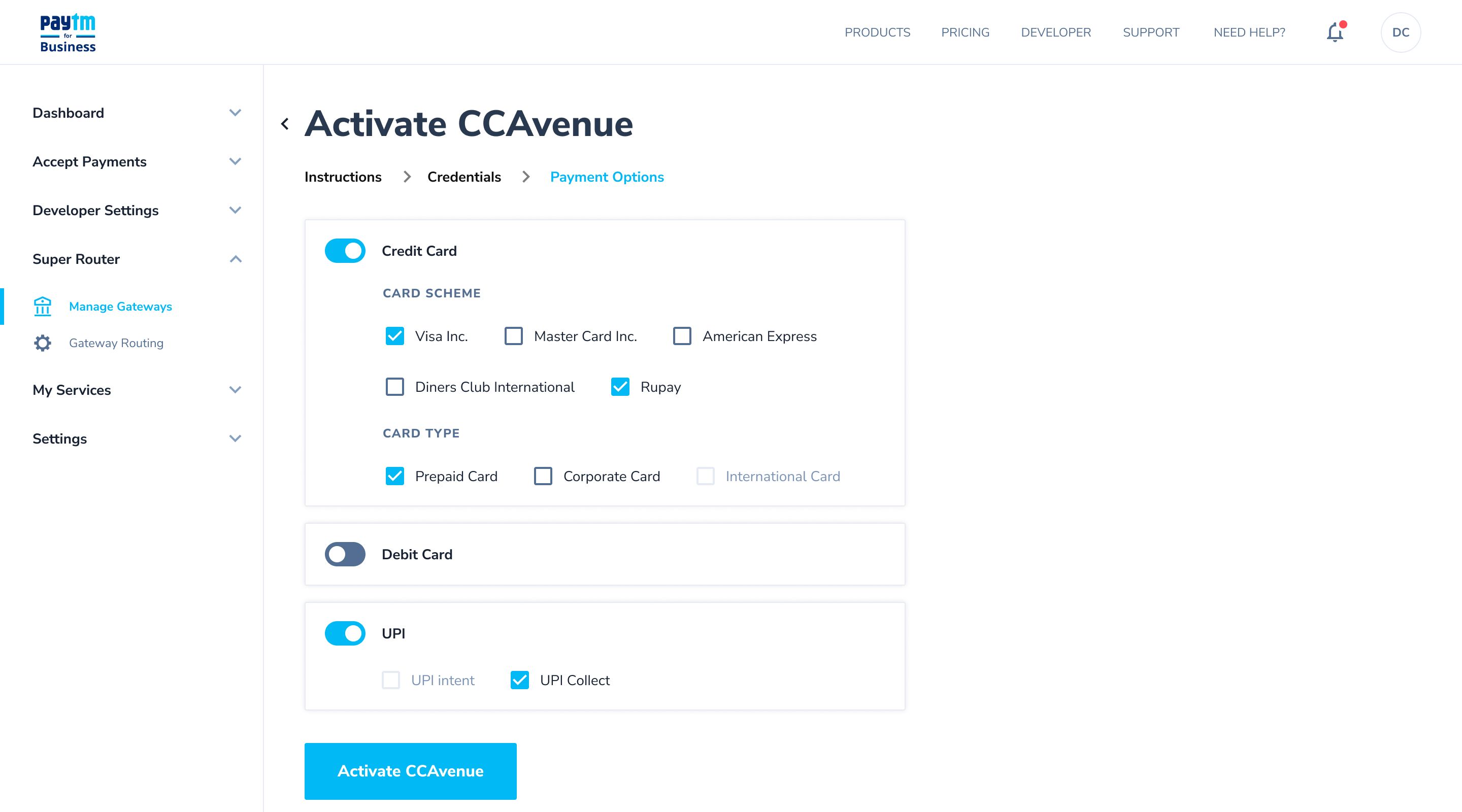
Configure PAs / PGs for subscription payment:
-
Click on the Subscriptions tab. A list of all PAs supporting Subscription transactions via AI Router will be displayed on the screen with an Activate option against each of them.
- Click on the Edit option against the Payment gateway which you want to enable.
- Fill in the production credentials obtained from the respective PAs / PGs and click on Save.
- Once you have enabled the payment gateway, you can configure the payment options as per your requirements.