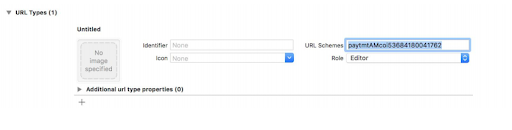This part of Custom UI SDK integration is applicable for Integration Type1 merchants i.e. who have received the client id and client secret-key and will display Paytm saved instruments on their checkout page itself.
In this part, you will find the steps to link the Paytm account without any OTP. Before integrating these methods, please make sure that the SDK initialisation is done and all the pre-requisites mentioned are fulfilled.
Note: For the merchants (Integration Type2) invoking Paytm app for saved instruments, this part is not applicable. You can proceed with "Transaction processing" to continue with the integration.